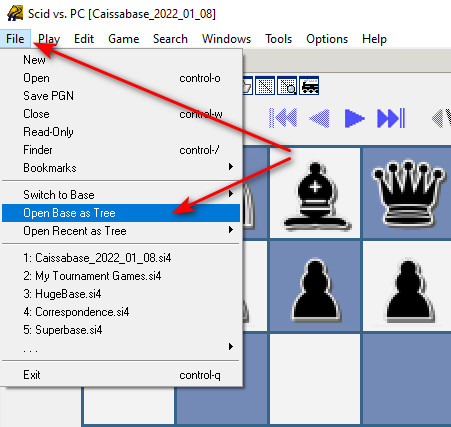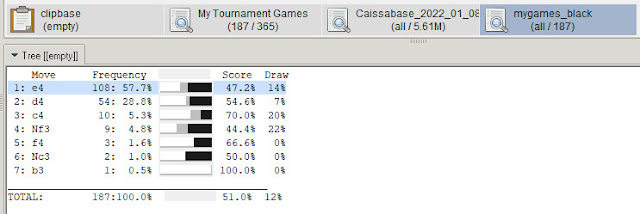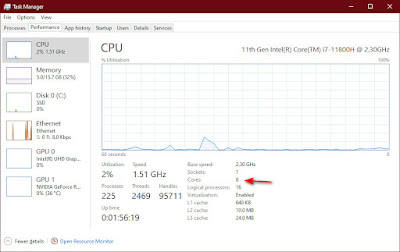Showing posts with label AlphaZero. Show all posts
Showing posts with label AlphaZero. Show all posts
Sunday, February 24, 2019
Alpha Zero
This blog is Chess Tech. Well the biggest tech in chess right now is the Artificial Intelligence (AI) program Alpha Zero. Part of the Google owned research group DeepMind. AI is here and this program is trumpeting it arrival. Below are some resources to introduce you to this incredible development in chess technology.
Briefly this program given only the rules of the game. Played itself thousands of games to learn the tactics and strategy of the game. Then on two separate occasions it outplayed the current champion Chess Engine, Stockfish. Astounding the chess world with some incredible moves that seem to recalibrate the comparative values between the elements time, space, and material.
Here is a video visit to the DeepMind Headquarters by Anna Rudolf.
DeepMind HQ
Wikipedia's article Click Here.
If you would like the games in pgn format look HERE (click).
Below is one game you can play through. See what you think.
A key move from the above game decoded by DecodeChess.
Labels:
AlphaZero,
chess,
chess engines,
computer chess,
technology
Thursday, February 14, 2019
SCID vs PC Databases Part 3
See also Part 1 Players Pictures and Part 2 Engines
Database Setup and Application
This post will cover loading and using databases in SCID vs PC. First you need to have created your databases. There are two main uses for databases. The primary use would be to load and review individual games. The secondary use may be just as, or more important. Selecting groups of games for statistical analysis.Database as a Tree: Loading a database into the tree window is one example of the second use. Most of the time you will want a big database of games to load in the tree window. Like Caissabase for example. From the SCID vs PC menu click File. Select "Open Base as Tree". Navigate to your Caissabase or other file and open it.
The tree window gives statistics as you move through a game. Telling you how many games in your database arrived at this position, and showing the success rate of various continuations.
Combining Databases: You will want to combine databases at some point. One example are Chess.com game files.
Open the downloaded files. Just drag each of the additional data sets over to the main data file. For each move a window will pop up. Click the Copy button and the files will be combined into the main database.
Your Games and Filters: If you keep a database of your games (highly recommended) you can filter or search the data to learn important information about your games. For example you can search all your games and find when you play black. Just click the Search option from the menu along the top. Select General search. Enter your name as it appears in the database.
Open the downloaded files. Just drag each of the additional data sets over to the main data file. For each move a window will pop up. Click the Copy button and the files will be combined into the main database.
Your Games and Filters: If you keep a database of your games (highly recommended) you can filter or search the data to learn important information about your games. For example you can search all your games and find when you play black. Just click the Search option from the menu along the top. Select General search. Enter your name as it appears in the database.
Save this as mygames_black. Load this new database. Right click the database and select more... open as tree. Now you can see how you did as black against various openings.
You can even step through the tree to hone in on specific variations that are dragging down your results.
Player Reports: Another valuable tool to use with a database is the Player Report. It can be found under the Tools menu. When selected it will generate a report on the players results with white or with black. If you run it from a database of your games and use your name you will see a lot of data about your results.
I hope this has given you some ideas about setting up and using databases in SCID vs PC.
For additional information and to download SCID vs PC goto http://scidvspc.sourceforge.net/
So I took Cassiabase 2022 and added thousands of games from 2023 to make Monsterbase2023 (4.86 million games). I have tried to setup a downloadable zip file. Let me know if it works or not. If not I'll try to fix it.
Labels:
AlphaZero,
chess,
chess engines,
computer chess,
decode chess,
ECO,
Encyclopedia of Chess Openings,
Novag Citrine,
openings,
SCID,
SCID vs PC,
study,
technology
SCID vs PC Engines Part 2
See also Part 1 Players Pictures and Part 3 Databases
INSTALLING CHESS ENGINES:
Now if you followed my post on chess engines your ready to install them in SCID vs PC. Click Tools, Anaysis Engines, New. Now browse to the folder where you unziped your engines. Select and open the engine. Enter the name of the engine.Before you click ok and install the engine, now would be a good time to configure it. You can also do it later. Click Configure. Most of the setting are good by default.
You will want to set the number of Threads to match the number of cores in your Microprocessor (see below). Also I recommend setting the number of Multiple Variations. The default 1 let the engine throw out a long list of variations. I set this to 3. I would recommend 3 to 5 variations. Click save, and OK. The engine is installed.
Next you will want to set active windows for some or all of your engines. Again from the Tools, Analysis Engines window select the engine and click Start. The engines window is created. If you set the Multiple Variations in the engine configuration it will start with what ever number you told it.
Repeat this for each engine you wish to install and activate.
How many cores are in my microprocessor?
Press Ctrl + Shift + Esc to open Task Manager. Select the Performance tab to seehow many cores and logical processors your PC has.
Labels:
AlphaZero,
chess,
chess engines,
computer chess,
decode chess,
ECO,
Encyclopedia of Chess Openings,
Novag Citrine,
openings,
SCID,
SCID vs PC,
study,
technology
Subscribe to:
Comments (Atom)