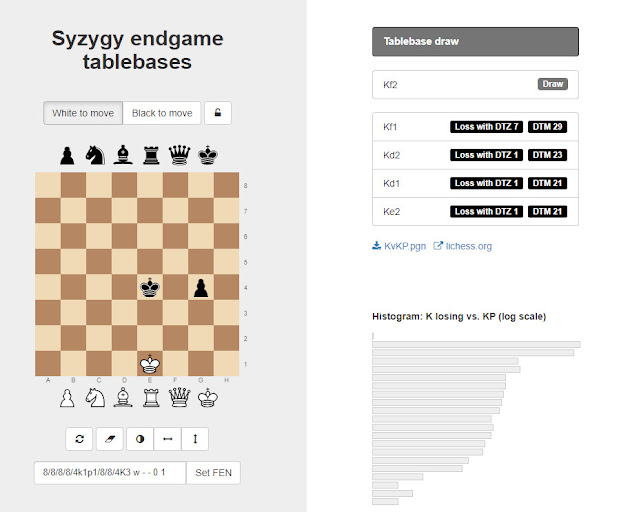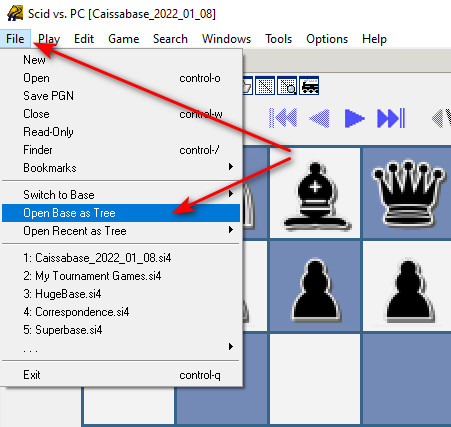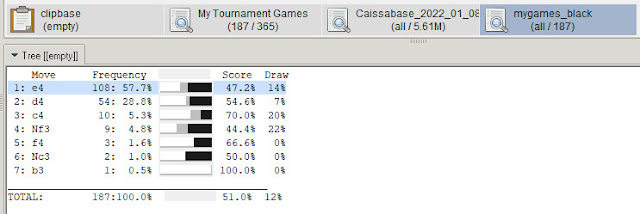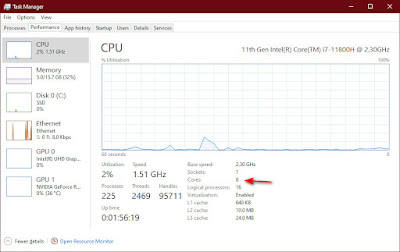Showing posts with label chess. Show all posts
Showing posts with label chess. Show all posts
Sunday, February 24, 2019
Alpha Zero
This blog is Chess Tech. Well the biggest tech in chess right now is the Artificial Intelligence (AI) program Alpha Zero. Part of the Google owned research group DeepMind. AI is here and this program is trumpeting it arrival. Below are some resources to introduce you to this incredible development in chess technology.
Briefly this program given only the rules of the game. Played itself thousands of games to learn the tactics and strategy of the game. Then on two separate occasions it outplayed the current champion Chess Engine, Stockfish. Astounding the chess world with some incredible moves that seem to recalibrate the comparative values between the elements time, space, and material.
Here is a video visit to the DeepMind Headquarters by Anna Rudolf.
DeepMind HQ
Wikipedia's article Click Here.
If you would like the games in pgn format look HERE (click).
Below is one game you can play through. See what you think.
A key move from the above game decoded by DecodeChess.
Labels:
AlphaZero,
chess,
chess engines,
computer chess,
technology
Wednesday, February 20, 2019
Combining Technologies Chess Openings Wizard (Bookup) plus Decode Chess
I recently built an opening repertoire in Chess Openings Wizard (COW). It's great for memorizing opening lines. Why memorize opening lines you ask. Here are my reasons.
1. Save time. Especially in shorter time controls it is a big plus to rip off your first 10 moves. Saving your time for middle game evaluation.
2. Safety. You are much less likely to fall into a trap if you follow established lines.
3. Pre-planning. You can work on a plan with the help of a chess engine. This should result in a better plan than you could develop over the board. Also this planning practise should improve your planning abilities.
So I loaded the opening book into COW. Then I went to the end of a 10 move line. The COW program has access to chess engine analysis. That certainly is helpful in evaluating the position and developing a plan from this point.
Next I exported a pgn file of this line.
Keep track of where you save the file. Next I opened Decodechess.com and loaded the pgn file.
The depth of analysis at Decode Chess is much more wide and explained. Here are a couple of pages from the process I went through.
Based on the information generated by Decode Chess. I added a few more moves and some study notes to the COW Book.
As a result I think my memory of the moves in the line is reinforced, and my understanding of the final position is improved. In addition my vision for a plan going forward is better developed.
This is one example of how technologies can be combined to improve your chess study.
DecodeChess use the worlds strongest chess engine to understand key positions in your games and studies. Checkout the demo. CLICK HERE
Learn chess openings with Windows, Macintosh, Android and iPad software (free and professional versions) that teaches and tests you on the openings, tactics, middlegames, and endgames. Sorts, searches and animates millions of PGN chess games from Chessbase, Chess Assistant, MasterChess or the web.
Labels:
chess,
chess engines,
computer chess,
decode chess,
openings,
study,
technology
Thursday, February 14, 2019
DecodeChess.com
This is a promising site. They seek to use the power of Stockfish to evaluate (decode) a given position(s) and generate a report that is human friendly. I see real value in this. Right now it is a great tactical tool. I hope in the future they can add more strategic plans and evaluations. Take the free trial and you might find yourself signing up like I did for the unlimited plan. Use the code randymerrell for a 10% discount. You can schedule a Skype meeting with them to show you some of the finer points of the program. There is a lot here. Checkout the demo. CLICK HERE
Labels:
chess,
chess engines,
computer chess,
decode chess,
DecodeChess,
Endgame,
endgame tablebases,
Novag Citrine,
openings,
SCID,
SCID vs PC,
study,
Syzygy,
technology
Chessable.com
Chessable offers a computer aided learning system that will present you with a position and step you through the correct moves. Then it lets you repeat the process correcting you when you misstep. It then will take you back to your mistakes and make sure you review them until you know the right move. This is great for memorizing opening lines, or endgames you want to know. You can upload your own material or purchase their "books". So if you develop an opening repertoire in Bookup, Chessbase, or SCID for example you can upload the pgn file for use in their study system. I hope to work my way through the Basic Endgames course and then Dvoretsky's Endgame manual. Take a look and let me know what you think.
https://www.chessable.com/
Labels:
chess,
chess openings,
chess study,
Chessable
SCID on the go
Android SCID functionality is available in the Google Play store. Install SCID on the go.
It's a great app, but I wanted to install other chess engines and databases. You can find apps that install some of the big name engines like Komodo. After installation Komodo 13 was available in the selection menu of SCID on the go.
For databases I use Dropbox and import them into SCID on the go. Now we can store and analyze games data on our phones. With super strong chess engines to help us evaluate.
Labels:
chess,
chess engines,
chess openings,
chess study,
computer chess,
ECO,
Encyclopedia of Chess Openings,
Endgame,
endgame tablebases,
Novag Citrine,
openings,
SCID,
SCID vs PC,
technology
Chess Openings Wizard (Bookup)
I've been using Bookup since its early days. There simply is no better tool for deep study of openings. Take a look at the main interface. It is fine tuned for one job. Studying openings. Once you have the database loaded with your own or a purchased "book" you can repeatedly run through the info to memorize the lines you want to play.
You can download a free trial version at http://www.bookup.com/. If you decide to buy the full version there is a lot of useful information and help videos on the site. Mike Leahy is the owner creator, and you will never buy software that is supported better than this. I just want to point out a feature you might overlook. Chess Openings Wizard comes with a very strong chess engine, but you can switch it to one of the engines you installed in the Chess Engines post.
Click Edit, Program Preferences, and select the Engines tab. The button labeled Select Engine File... will allow you to navigate to the engines folder. I also added a line to the startup commands. From the UCI command lines telling the engine to run eight threads (setoption name Threads value 8). Matching the number of cores in my processor. As I covered in the Chess Engines post.
So now as your entering moves you have the help of some of the strongest chess engines available.
Labels:
Bookup,
chess,
chess openings,
Chess Openings Wizard,
chess study
Endgame Tablebase
Endgame Tablebase
What is an endgame tablebase? “An endgame tablebase is a computerized database that contains precalculated exhaustive analysis of chess endgame positions. It is typically used by a computer chess engine during play, or by a human or computer that is retrospectively analysing a game that has already been played.” - Wikipedia https://en.wikipedia.org/wiki/Endgame_tablebaseCan I see one in action? Yes. Here is a website with a Syzygy database running online. Just drag and drop pieces onto the board, tell it which side is on move and see the results. https://syzygy-tables.info/?fen=4k3/8/8/8/8/8/8/4K3_w_-_-_0_1
Is there more than one kind of endgame tablebase? Yes. If you read the Wikipedia article you’ll see that a number of people have created endgame tablebases. Currently there are two big names in the tablebase world Nalimov and Syzygy. Syzygy seems to be growing in popularity so that is the type I chose to download.
Tablebases Downloads
When the download is complete I recommend moving the files to a “Syzygy” folder or something similar. So you can direct multiple programs to reference it. More on that process in another post.
Labels:
chess,
chess engines,
computer chess,
decode chess,
ECO,
Encyclopedia of Chess Openings,
Endgame,
endgame tablebases,
openings,
SCID,
SCID vs PC,
study,
Syzygy,
technology
SCID vs PC Databases Part 3
See also Part 1 Players Pictures and Part 2 Engines
Database Setup and Application
This post will cover loading and using databases in SCID vs PC. First you need to have created your databases. There are two main uses for databases. The primary use would be to load and review individual games. The secondary use may be just as, or more important. Selecting groups of games for statistical analysis.Database as a Tree: Loading a database into the tree window is one example of the second use. Most of the time you will want a big database of games to load in the tree window. Like Caissabase for example. From the SCID vs PC menu click File. Select "Open Base as Tree". Navigate to your Caissabase or other file and open it.
The tree window gives statistics as you move through a game. Telling you how many games in your database arrived at this position, and showing the success rate of various continuations.
Combining Databases: You will want to combine databases at some point. One example are Chess.com game files.
Open the downloaded files. Just drag each of the additional data sets over to the main data file. For each move a window will pop up. Click the Copy button and the files will be combined into the main database.
Your Games and Filters: If you keep a database of your games (highly recommended) you can filter or search the data to learn important information about your games. For example you can search all your games and find when you play black. Just click the Search option from the menu along the top. Select General search. Enter your name as it appears in the database.
Open the downloaded files. Just drag each of the additional data sets over to the main data file. For each move a window will pop up. Click the Copy button and the files will be combined into the main database.
Your Games and Filters: If you keep a database of your games (highly recommended) you can filter or search the data to learn important information about your games. For example you can search all your games and find when you play black. Just click the Search option from the menu along the top. Select General search. Enter your name as it appears in the database.
Save this as mygames_black. Load this new database. Right click the database and select more... open as tree. Now you can see how you did as black against various openings.
You can even step through the tree to hone in on specific variations that are dragging down your results.
Player Reports: Another valuable tool to use with a database is the Player Report. It can be found under the Tools menu. When selected it will generate a report on the players results with white or with black. If you run it from a database of your games and use your name you will see a lot of data about your results.
I hope this has given you some ideas about setting up and using databases in SCID vs PC.
For additional information and to download SCID vs PC goto http://scidvspc.sourceforge.net/
So I took Cassiabase 2022 and added thousands of games from 2023 to make Monsterbase2023 (4.86 million games). I have tried to setup a downloadable zip file. Let me know if it works or not. If not I'll try to fix it.
Labels:
AlphaZero,
chess,
chess engines,
computer chess,
decode chess,
ECO,
Encyclopedia of Chess Openings,
Novag Citrine,
openings,
SCID,
SCID vs PC,
study,
technology
SCID vs PC Engines Part 2
See also Part 1 Players Pictures and Part 3 Databases
INSTALLING CHESS ENGINES:
Now if you followed my post on chess engines your ready to install them in SCID vs PC. Click Tools, Anaysis Engines, New. Now browse to the folder where you unziped your engines. Select and open the engine. Enter the name of the engine.Before you click ok and install the engine, now would be a good time to configure it. You can also do it later. Click Configure. Most of the setting are good by default.
You will want to set the number of Threads to match the number of cores in your Microprocessor (see below). Also I recommend setting the number of Multiple Variations. The default 1 let the engine throw out a long list of variations. I set this to 3. I would recommend 3 to 5 variations. Click save, and OK. The engine is installed.
Next you will want to set active windows for some or all of your engines. Again from the Tools, Analysis Engines window select the engine and click Start. The engines window is created. If you set the Multiple Variations in the engine configuration it will start with what ever number you told it.
Repeat this for each engine you wish to install and activate.
How many cores are in my microprocessor?
Press Ctrl + Shift + Esc to open Task Manager. Select the Performance tab to seehow many cores and logical processors your PC has.
Labels:
AlphaZero,
chess,
chess engines,
computer chess,
decode chess,
ECO,
Encyclopedia of Chess Openings,
Novag Citrine,
openings,
SCID,
SCID vs PC,
study,
technology
SCID vs PC Players Pictures Part 1
See also Part 2 Chess Engines and Part 3 Databases
ADDING PLAYERS PICTURES:
I'm going to show you how to setup three of the most important features in SCID vs PC. SCID vs PC is a free chess database. Much like Chessbase without the expense, but to get all it's amazing features you have to do a little research. SCID vs PC is a spin off from the program SCID (Shane's Chess Information Database). The interface is very customize-able. The picture below is how mine is setup. Links at the end of this post will take you to download sites for SCID or SCID vs PC. I'm using SCID vs PC so this post will pertain to that version. Part 1 will cover adding players pictures. Part 2 installing chess engines. Part 3 creating and using databases.In this post I want to share with you how to add players pictures. In future posts I'll cover chess engines and databases.
Once SCID vs PC is installed. Click the link for "Player Files". Download FIDE.zip, Wikipedia.zip, historic.zip, and photos.zip. Unzipped they will each become .spf files. Place those .spf files in the bin subdirectory of your SCID vs PC installation.
Example: C:\Scid vs PC-4.18\bin The next time you start SCID vs PC the picture files should load. They appear when you load a game with one or more player in these files. More on that in Part 3.
SCID SCID vs PC Player Files
Labels:
chess,
chess engines,
computer chess,
SCID,
SCID vs PC,
technology
Novag Citrine Connecting To PC
Novag Citrine Connection
I purchased a Novag Citrine and wanted to connect it to my PC. For entering moves into SCID vs PC and Arena software. The information was mostly on the web but I found it scattered and hard to follow. So here is how I did it. Step by step.First purchase the following hardware. If you have something and can make it work great. I know these things work.
Plug in the pins for the SF Cable as described in the graphic below.
Ok the hardware hooked up. Next go to Windows Start menu, type the word device. Select Device Manager.
If your Prolific adapter is connected you should see it under Ports. Double click it. You should see the settings. Make sure they match my graphic. 57600 not 576000 as Arena has it. Next click Advanced and verify those settings. The COM Port Number can be whatever your computer assigns just make note of what it is. We will put that in our software setup.
SCID vs PC
From the SCID vs PC Tools menu. Select Connect Hardware, and Configure.
In the Configure external hardware window select as shown. Use the COM port you saw in device manager for your adapter.
Arena
The graphics that follow should be easy to follow.
Click Start Novag Support.
Click the Options tab. Arena tried to set my Baud rate to 576000. Use the setting as shown except put the Com Port that matches your adapter in Device Manager.
Under the information tab click the Get information button. It should return the info as shown.
There are a number of commands you can send to the citrine. See the links at the end of the document for a list of commands.
List of most of the commands:
https://www.chesshouse.com/v/vspfiles/pdf/novag-citrine-pc-communication-protocol-e-20-6-08.pdf
More on commands: http://empiricalrabbit.blogspot.com/2016/05/communicating-with-novag-citrine.html
Wiring Adapter Info
https://www.schach-computer.info/wiki/index.php?title=Novag_Citrine_-_PC_Adapterkabel
Labels:
chess,
chess engines,
computer chess,
Novag Citrine,
technology
Chess Engines
Chess engines are the brains of any chess program. Most modern engines come as separate entities to be added to your favorite GUI (Graphical User Interface). This post is aimed at helping you get some free chess engines and prepare them to install in your favorite GUI. I'll cover the GUI installation in separate posts.
How do you know what engines are the best?
Here is a list of the top rated engines. http://www.computerchess.org.uk/ccrl/4040/
Where can I get these engines? Well you can Google them by name. "Komodo Chess Engine" for example. Just Google "Komodo" and you'll get a lot of links to the lizard.
Below are links to the current top three free engines. After you download them. You will need to unzip them. I recommend keeping them in their own folder. First I would make a folder called chess engines somewhere easy to find. Because you may want to use these engines in more than one program. Example c:\chess engines\Fire5
Komodo https://komodochess.com/
Stockfish https://stockfishchess.org/
Fire https://chesslogik.wixsite.com/fire
The engines will often come in 32 bit and 64 bit versions. They may have both versions inside the zipped file. If you have to select at the time of download you need to know which kind of computer you have. This is how you can tell https://www.computerhope.com/issues/ch001121.htm.
So there may be a x32 (32 bit) version a x64 (64 bit) version. Also you may see bmi2 and popcnt versions. These additional versions are compiled to take advantage of special features built into specific microprocessors. The speed gained by running these versions are small but feel free to try them. If they don't run just switch back to the plain version. The BMI version may require changing settings in your computer bios. If you you want to do that here is a thread on that topic. http://www.chess2u.com/t10505-bmi2-or-popcnt
All about chess engines. https://en.wikipedia.org/wiki/Chess_engine
More Chess Engine Info and download links. https://www.chessengeria.eu/
Labels:
chess,
chess engines,
computer chess,
technology
Subscribe to:
Comments (Atom)