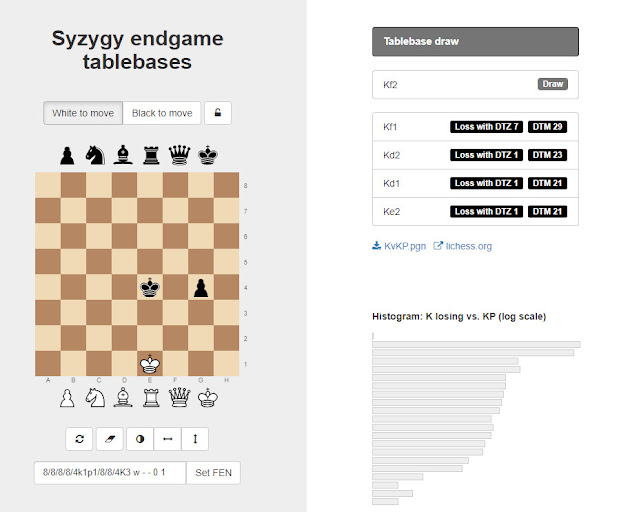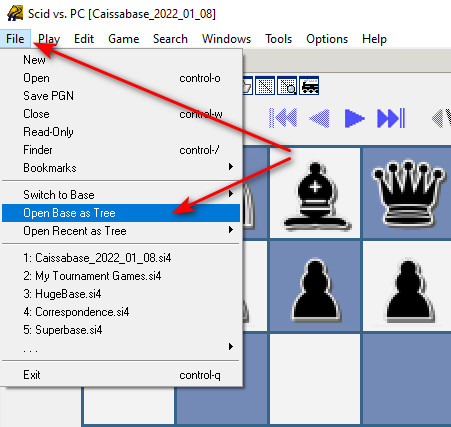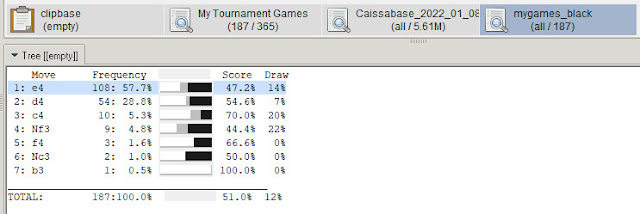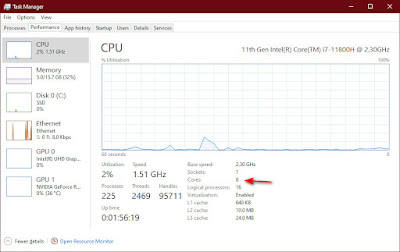Saturday, November 30, 2019
How I Installed Chess.com on Amazon Fire 7 Tablet
First you need to change a setting on the tablet. Goto Settings (swipe down from the top and tap the little gear) - Security & Privacy - and turn on "Apps from Unknown Sources".
Next you need the Android install file called an apk file. To get this you can install the Chrome browser app "APK downloader" in the Chrome webstore.
https://chrome.google.com/webstore/search/apk%20downloader?utm_source=chrome-ntp-icon&_category=extensions
It will generate a QR code you can scan into your tablet.
Or you can skip this step and scan the one below.
I used the Kindle app "QR & Barcode Scanner". By Gamma Play.com As soon as it finishes the option to open / run the file will appear for a few seconds. Click and install / open the file. If you miss it you can start over or go find the file on your device and run it from there. In the download folder. When it opens input your user name and password for Chess.com and your setup is complete.
Monday, September 23, 2019
Computer Aided Analysis
What follows is my thoughts on this subject. I do not claim that this information is in any way perfect. I share them with the hope of being of some help to others. If you have something to share leave a comment. I'd love to hear from you.
Computers can out play us. It's a fact. Can they also teach us? Yes and there are a lot of programs and websites that do just that. One that comes to mind is Chessable.com. One area where computers might seem to fall short is in the area of game analysis. You put your game into an analysis engine and it spits out a very machine focused review of the game. The explanations if any make no sense to the human mind. Garry Kasparov has been at the forefront of explaining how computers and Artificial Intelligence in particular should be seen as a tool. A learning tool. Maybe a partner in the quest for knowledge.
Software designers are working on improving this communication gap. Websites like Decode Chess are making incredible strides in this area. The game report and analysis at Chess.com have undergone a design change toward this goal.
Still for now at least I think we will have to settle for taking the computers advice and trying to make sense of it ourselves. In this article I'm going to share how I do that. I hope someone might find value in this sharing.
So let's begin. At first I thought I would try to pick one of my better games to write about, Then I realized that was wrong. I try to analyze all my games. The good, the bad, and the ugly. We especially want to analyze our losses. So here it is. My process...
First the game without annotation. I run through the game and get a quick impression of what happened. If you want to follow through my process just play through the moves below and see what thoughts come to mind as you do.
- My opponent though rated in the 1500's violated multiple opening axioms. Like don't bring out your Queen early, and Knight's on the rim are dim. Yet I lost this game.
- My opponent developed like a new player. Looking for a "cheapo" Qf7#.
- I must have blundered in the middle game.
- I remember only playing on so long on the chance of a stalemate.
So in this game the Novelty happened at 6. ... Nge7. Is this where I blundered?
No! A deep look by Stockfish shows that black is about equal or maybe has a very slight advantage.
Next I start Stockfish running and slowly step through the game. Looking for the first move when the advantage shifts from Black to White. That occurs at 23. ... Nb4. Where bxc4 is better. I'm interested in fixing my game at the earliest error. So I'll return to this later. For now I continue stepping through the moves. At 25. ... Nd3 I find the big blunder. White gains a decisive advantage. No need to look further.
So 25. ... Nd3 appears to be the big blunder, but the snowball started rolling at 23. ... Nb4.
So I need to be more careful about letting pawns fall, and letting a Queen invade my space. I'd love to hear about your process or your opinion of mine. Soon I hope to publish a article about using a game database to find your strengths and weaknesses. Consider following this blog for future updates. Thank you.
Sunday, August 18, 2019
Books + Tech = Learning Made Easier
A difficult aspect of studying from a book is visualizing the chess board. They have diagrams. You can set up a board to follow along. Still I get lost trying to follow variations and then get back to the original position. I've found a great study aid. Many of the classics have their games and variations stored in PGN format.
One publisher Everyman Chess includes files and apps for just this idea of following along on your computing device. Click Here to find out more about Everyman's system.
Google "chess books pgn" and you will find a lot of sources for the PGN files. The quality and completeness of these files may vary. If you find a good source please share it with me.
One good source for these and other files is Bill Wall's website. Click Here to take a look at what Bill has listed. He says it's the biggest and I believe him.
Here is a PGN download link for the following book. (Check back I may add some files from time to time.)
"The Art of Attack in Chess~Vukovic"
"My System~Nimzowitsch"
I hope you found this helpful. I would love to hear from you. Here is a game from Chess.com that shows an attack on the castled King. A subject from Art of Attack.
So far "The Art of Attack in Chess" has shown me some amazing world class attacks on the uncastled King. While I am thrilled by the beauty in these chess games. It has not given me knowledge that I can use in my games. Here is one of the example games.
Ready for chapter 3 attack on the castled King. See all this reminded me of a game I lost in 1994. I missed the win, but it was an exciting game.
Sunday, April 7, 2019
Play A Game Online Courtesy of Chessbase
Play against Fritz online. Select your level and move.
https://fritz.chessbase.com/en/Fritz
Here is a game I played against it. I admit I had to take back a move.
Thursday, April 4, 2019
Chesslang & Shortcastle - Web Based Teaching Platform & Tournament Promotion and Payment Method
Chesslang is one product of Shortcastle. This group has some great ideas. Another product is Paychessentry. A way to promote and collect entries for your event. If you're a director you should take a look. Give them some feedback. I signed up back in 2017. I thought it had a lot of promise. The company is obviously based in India. They need to get improved USCF and other national connections.
More recently they have developed Chesslang to help teachers and students. Combining more than 10 tools into one web application. Again I recommend you take a look, and give some feedback. This looks like a very inventive brite group. I hope they can find success with these products.
More recently they have developed Chesslang to help teachers and students. Combining more than 10 tools into one web application. Again I recommend you take a look, and give some feedback. This looks like a very inventive brite group. I hope they can find success with these products.
These are revolutionary products. That can change chess organizing and teaching forever. By the way it looks like they are hiring. So look at these products and let me know what you think.
https://www.shortcastle.comhttps://chesslang.com/https://paychessentry.com/
Tuesday, March 26, 2019
Chess.com Study Tools Rock!
Chess.com has updated their post game study tools. The Game Report button is the door to a jackpot of information and tools to help you.
The Report tab like you would expect gives a report on the game. The stats are great and the chart shows the ebb and flow of the game. Then under "Top Themes" are puzzles and lessons based on the themes that were key in the outcome of the game. This is a great new learning tool.
Next click on the Analysis tab. Here you can step through move by move and see recommendations with lines. Key moments in the game are color coded.
Use the Retry tab to play the game over from a key position.
Want to see more statistics? Click the Details tab.
Last but not least is the Openings tab. I think it interesting to step through the moves until it says the database cannot find that move. It's a good bet that it is a move worth researching. See why no one has played that move. There is probably something wrong with it.
These new tools make Chess.com a much better place to study and learn from your games.
If you like anything you read here please leave feedback and follow the blog.
Sunday, February 24, 2019
Alpha Zero
This blog is Chess Tech. Well the biggest tech in chess right now is the Artificial Intelligence (AI) program Alpha Zero. Part of the Google owned research group DeepMind. AI is here and this program is trumpeting it arrival. Below are some resources to introduce you to this incredible development in chess technology.
Briefly this program given only the rules of the game. Played itself thousands of games to learn the tactics and strategy of the game. Then on two separate occasions it outplayed the current champion Chess Engine, Stockfish. Astounding the chess world with some incredible moves that seem to recalibrate the comparative values between the elements time, space, and material.
Here is a video visit to the DeepMind Headquarters by Anna Rudolf.
DeepMind HQ
Wikipedia's article Click Here.
If you would like the games in pgn format look HERE (click).
Below is one game you can play through. See what you think.
A key move from the above game decoded by DecodeChess.
Labels:
AlphaZero,
chess,
chess engines,
computer chess,
technology
Wednesday, February 20, 2019
Combining Technologies Chess Openings Wizard (Bookup) plus Decode Chess
I recently built an opening repertoire in Chess Openings Wizard (COW). It's great for memorizing opening lines. Why memorize opening lines you ask. Here are my reasons.
1. Save time. Especially in shorter time controls it is a big plus to rip off your first 10 moves. Saving your time for middle game evaluation.
2. Safety. You are much less likely to fall into a trap if you follow established lines.
3. Pre-planning. You can work on a plan with the help of a chess engine. This should result in a better plan than you could develop over the board. Also this planning practise should improve your planning abilities.
So I loaded the opening book into COW. Then I went to the end of a 10 move line. The COW program has access to chess engine analysis. That certainly is helpful in evaluating the position and developing a plan from this point.
Next I exported a pgn file of this line.
Keep track of where you save the file. Next I opened Decodechess.com and loaded the pgn file.
The depth of analysis at Decode Chess is much more wide and explained. Here are a couple of pages from the process I went through.
Based on the information generated by Decode Chess. I added a few more moves and some study notes to the COW Book.
As a result I think my memory of the moves in the line is reinforced, and my understanding of the final position is improved. In addition my vision for a plan going forward is better developed.
This is one example of how technologies can be combined to improve your chess study.
DecodeChess use the worlds strongest chess engine to understand key positions in your games and studies. Checkout the demo. CLICK HERE
Learn chess openings with Windows, Macintosh, Android and iPad software (free and professional versions) that teaches and tests you on the openings, tactics, middlegames, and endgames. Sorts, searches and animates millions of PGN chess games from Chessbase, Chess Assistant, MasterChess or the web.
Labels:
chess,
chess engines,
computer chess,
decode chess,
openings,
study,
technology
Thursday, February 14, 2019
DecodeChess.com
This is a promising site. They seek to use the power of Stockfish to evaluate (decode) a given position(s) and generate a report that is human friendly. I see real value in this. Right now it is a great tactical tool. I hope in the future they can add more strategic plans and evaluations. Take the free trial and you might find yourself signing up like I did for the unlimited plan. Use the code randymerrell for a 10% discount. You can schedule a Skype meeting with them to show you some of the finer points of the program. There is a lot here. Checkout the demo. CLICK HERE
Labels:
chess,
chess engines,
computer chess,
decode chess,
DecodeChess,
Endgame,
endgame tablebases,
Novag Citrine,
openings,
SCID,
SCID vs PC,
study,
Syzygy,
technology
Chessable.com
Chessable offers a computer aided learning system that will present you with a position and step you through the correct moves. Then it lets you repeat the process correcting you when you misstep. It then will take you back to your mistakes and make sure you review them until you know the right move. This is great for memorizing opening lines, or endgames you want to know. You can upload your own material or purchase their "books". So if you develop an opening repertoire in Bookup, Chessbase, or SCID for example you can upload the pgn file for use in their study system. I hope to work my way through the Basic Endgames course and then Dvoretsky's Endgame manual. Take a look and let me know what you think.
https://www.chessable.com/
Labels:
chess,
chess openings,
chess study,
Chessable
SCID on the go
Android SCID functionality is available in the Google Play store. Install SCID on the go.
It's a great app, but I wanted to install other chess engines and databases. You can find apps that install some of the big name engines like Komodo. After installation Komodo 13 was available in the selection menu of SCID on the go.
For databases I use Dropbox and import them into SCID on the go. Now we can store and analyze games data on our phones. With super strong chess engines to help us evaluate.
Labels:
chess,
chess engines,
chess openings,
chess study,
computer chess,
ECO,
Encyclopedia of Chess Openings,
Endgame,
endgame tablebases,
Novag Citrine,
openings,
SCID,
SCID vs PC,
technology
Chess Openings Wizard (Bookup)
I've been using Bookup since its early days. There simply is no better tool for deep study of openings. Take a look at the main interface. It is fine tuned for one job. Studying openings. Once you have the database loaded with your own or a purchased "book" you can repeatedly run through the info to memorize the lines you want to play.
You can download a free trial version at http://www.bookup.com/. If you decide to buy the full version there is a lot of useful information and help videos on the site. Mike Leahy is the owner creator, and you will never buy software that is supported better than this. I just want to point out a feature you might overlook. Chess Openings Wizard comes with a very strong chess engine, but you can switch it to one of the engines you installed in the Chess Engines post.
Click Edit, Program Preferences, and select the Engines tab. The button labeled Select Engine File... will allow you to navigate to the engines folder. I also added a line to the startup commands. From the UCI command lines telling the engine to run eight threads (setoption name Threads value 8). Matching the number of cores in my processor. As I covered in the Chess Engines post.
So now as your entering moves you have the help of some of the strongest chess engines available.
Labels:
Bookup,
chess,
chess openings,
Chess Openings Wizard,
chess study
Endgame Tablebase
Endgame Tablebase
What is an endgame tablebase? “An endgame tablebase is a computerized database that contains precalculated exhaustive analysis of chess endgame positions. It is typically used by a computer chess engine during play, or by a human or computer that is retrospectively analysing a game that has already been played.” - Wikipedia https://en.wikipedia.org/wiki/Endgame_tablebaseCan I see one in action? Yes. Here is a website with a Syzygy database running online. Just drag and drop pieces onto the board, tell it which side is on move and see the results. https://syzygy-tables.info/?fen=4k3/8/8/8/8/8/8/4K3_w_-_-_0_1
Is there more than one kind of endgame tablebase? Yes. If you read the Wikipedia article you’ll see that a number of people have created endgame tablebases. Currently there are two big names in the tablebase world Nalimov and Syzygy. Syzygy seems to be growing in popularity so that is the type I chose to download.
Tablebases Downloads
When the download is complete I recommend moving the files to a “Syzygy” folder or something similar. So you can direct multiple programs to reference it. More on that process in another post.
Labels:
chess,
chess engines,
computer chess,
decode chess,
ECO,
Encyclopedia of Chess Openings,
Endgame,
endgame tablebases,
openings,
SCID,
SCID vs PC,
study,
Syzygy,
technology
SCID vs PC Databases Part 3
See also Part 1 Players Pictures and Part 2 Engines
Database Setup and Application
This post will cover loading and using databases in SCID vs PC. First you need to have created your databases. There are two main uses for databases. The primary use would be to load and review individual games. The secondary use may be just as, or more important. Selecting groups of games for statistical analysis.Database as a Tree: Loading a database into the tree window is one example of the second use. Most of the time you will want a big database of games to load in the tree window. Like Caissabase for example. From the SCID vs PC menu click File. Select "Open Base as Tree". Navigate to your Caissabase or other file and open it.
The tree window gives statistics as you move through a game. Telling you how many games in your database arrived at this position, and showing the success rate of various continuations.
Combining Databases: You will want to combine databases at some point. One example are Chess.com game files.
Open the downloaded files. Just drag each of the additional data sets over to the main data file. For each move a window will pop up. Click the Copy button and the files will be combined into the main database.
Your Games and Filters: If you keep a database of your games (highly recommended) you can filter or search the data to learn important information about your games. For example you can search all your games and find when you play black. Just click the Search option from the menu along the top. Select General search. Enter your name as it appears in the database.
Open the downloaded files. Just drag each of the additional data sets over to the main data file. For each move a window will pop up. Click the Copy button and the files will be combined into the main database.
Your Games and Filters: If you keep a database of your games (highly recommended) you can filter or search the data to learn important information about your games. For example you can search all your games and find when you play black. Just click the Search option from the menu along the top. Select General search. Enter your name as it appears in the database.
Save this as mygames_black. Load this new database. Right click the database and select more... open as tree. Now you can see how you did as black against various openings.
You can even step through the tree to hone in on specific variations that are dragging down your results.
Player Reports: Another valuable tool to use with a database is the Player Report. It can be found under the Tools menu. When selected it will generate a report on the players results with white or with black. If you run it from a database of your games and use your name you will see a lot of data about your results.
I hope this has given you some ideas about setting up and using databases in SCID vs PC.
For additional information and to download SCID vs PC goto http://scidvspc.sourceforge.net/
So I took Cassiabase 2022 and added thousands of games from 2023 to make Monsterbase2023 (4.86 million games). I have tried to setup a downloadable zip file. Let me know if it works or not. If not I'll try to fix it.
Labels:
AlphaZero,
chess,
chess engines,
computer chess,
decode chess,
ECO,
Encyclopedia of Chess Openings,
Novag Citrine,
openings,
SCID,
SCID vs PC,
study,
technology
SCID vs PC Engines Part 2
See also Part 1 Players Pictures and Part 3 Databases
INSTALLING CHESS ENGINES:
Now if you followed my post on chess engines your ready to install them in SCID vs PC. Click Tools, Anaysis Engines, New. Now browse to the folder where you unziped your engines. Select and open the engine. Enter the name of the engine.Before you click ok and install the engine, now would be a good time to configure it. You can also do it later. Click Configure. Most of the setting are good by default.
You will want to set the number of Threads to match the number of cores in your Microprocessor (see below). Also I recommend setting the number of Multiple Variations. The default 1 let the engine throw out a long list of variations. I set this to 3. I would recommend 3 to 5 variations. Click save, and OK. The engine is installed.
Next you will want to set active windows for some or all of your engines. Again from the Tools, Analysis Engines window select the engine and click Start. The engines window is created. If you set the Multiple Variations in the engine configuration it will start with what ever number you told it.
Repeat this for each engine you wish to install and activate.
How many cores are in my microprocessor?
Press Ctrl + Shift + Esc to open Task Manager. Select the Performance tab to seehow many cores and logical processors your PC has.
Labels:
AlphaZero,
chess,
chess engines,
computer chess,
decode chess,
ECO,
Encyclopedia of Chess Openings,
Novag Citrine,
openings,
SCID,
SCID vs PC,
study,
technology
SCID vs PC Players Pictures Part 1
See also Part 2 Chess Engines and Part 3 Databases
ADDING PLAYERS PICTURES:
I'm going to show you how to setup three of the most important features in SCID vs PC. SCID vs PC is a free chess database. Much like Chessbase without the expense, but to get all it's amazing features you have to do a little research. SCID vs PC is a spin off from the program SCID (Shane's Chess Information Database). The interface is very customize-able. The picture below is how mine is setup. Links at the end of this post will take you to download sites for SCID or SCID vs PC. I'm using SCID vs PC so this post will pertain to that version. Part 1 will cover adding players pictures. Part 2 installing chess engines. Part 3 creating and using databases.In this post I want to share with you how to add players pictures. In future posts I'll cover chess engines and databases.
Once SCID vs PC is installed. Click the link for "Player Files". Download FIDE.zip, Wikipedia.zip, historic.zip, and photos.zip. Unzipped they will each become .spf files. Place those .spf files in the bin subdirectory of your SCID vs PC installation.
Example: C:\Scid vs PC-4.18\bin The next time you start SCID vs PC the picture files should load. They appear when you load a game with one or more player in these files. More on that in Part 3.
SCID SCID vs PC Player Files
Labels:
chess,
chess engines,
computer chess,
SCID,
SCID vs PC,
technology
Novag Citrine Connecting To PC
Novag Citrine Connection
I purchased a Novag Citrine and wanted to connect it to my PC. For entering moves into SCID vs PC and Arena software. The information was mostly on the web but I found it scattered and hard to follow. So here is how I did it. Step by step.First purchase the following hardware. If you have something and can make it work great. I know these things work.
Plug in the pins for the SF Cable as described in the graphic below.
Ok the hardware hooked up. Next go to Windows Start menu, type the word device. Select Device Manager.
If your Prolific adapter is connected you should see it under Ports. Double click it. You should see the settings. Make sure they match my graphic. 57600 not 576000 as Arena has it. Next click Advanced and verify those settings. The COM Port Number can be whatever your computer assigns just make note of what it is. We will put that in our software setup.
SCID vs PC
From the SCID vs PC Tools menu. Select Connect Hardware, and Configure.
In the Configure external hardware window select as shown. Use the COM port you saw in device manager for your adapter.
Arena
The graphics that follow should be easy to follow.
Click Start Novag Support.
Click the Options tab. Arena tried to set my Baud rate to 576000. Use the setting as shown except put the Com Port that matches your adapter in Device Manager.
Under the information tab click the Get information button. It should return the info as shown.
There are a number of commands you can send to the citrine. See the links at the end of the document for a list of commands.
List of most of the commands:
https://www.chesshouse.com/v/vspfiles/pdf/novag-citrine-pc-communication-protocol-e-20-6-08.pdf
More on commands: http://empiricalrabbit.blogspot.com/2016/05/communicating-with-novag-citrine.html
Wiring Adapter Info
https://www.schach-computer.info/wiki/index.php?title=Novag_Citrine_-_PC_Adapterkabel
Labels:
chess,
chess engines,
computer chess,
Novag Citrine,
technology
Subscribe to:
Posts (Atom)