See also Part 1 Players Pictures and Part 2 Engines
Database Setup and Application
This post will cover loading and using databases in SCID vs PC. First you need to have created your databases. There are two main uses for databases. The primary use would be to load and review individual games. The secondary use may be just as, or more important. Selecting groups of games for statistical analysis.Database as a Tree: Loading a database into the tree window is one example of the second use. Most of the time you will want a big database of games to load in the tree window. Like Caissabase for example. From the SCID vs PC menu click File. Select "Open Base as Tree". Navigate to your Caissabase or other file and open it.
The tree window gives statistics as you move through a game. Telling you how many games in your database arrived at this position, and showing the success rate of various continuations.
Combining Databases: You will want to combine databases at some point. One example are Chess.com game files.
Open the downloaded files. Just drag each of the additional data sets over to the main data file. For each move a window will pop up. Click the Copy button and the files will be combined into the main database.
Your Games and Filters: If you keep a database of your games (highly recommended) you can filter or search the data to learn important information about your games. For example you can search all your games and find when you play black. Just click the Search option from the menu along the top. Select General search. Enter your name as it appears in the database.
Open the downloaded files. Just drag each of the additional data sets over to the main data file. For each move a window will pop up. Click the Copy button and the files will be combined into the main database.
Your Games and Filters: If you keep a database of your games (highly recommended) you can filter or search the data to learn important information about your games. For example you can search all your games and find when you play black. Just click the Search option from the menu along the top. Select General search. Enter your name as it appears in the database.
Save this as mygames_black. Load this new database. Right click the database and select more... open as tree. Now you can see how you did as black against various openings.
You can even step through the tree to hone in on specific variations that are dragging down your results.
Player Reports: Another valuable tool to use with a database is the Player Report. It can be found under the Tools menu. When selected it will generate a report on the players results with white or with black. If you run it from a database of your games and use your name you will see a lot of data about your results.
I hope this has given you some ideas about setting up and using databases in SCID vs PC.
For additional information and to download SCID vs PC goto http://scidvspc.sourceforge.net/
So I took Cassiabase 2022 and added thousands of games from 2023 to make Monsterbase2023 (4.86 million games). I have tried to setup a downloadable zip file. Let me know if it works or not. If not I'll try to fix it.




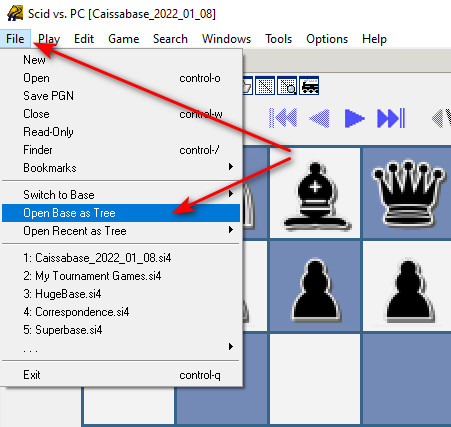


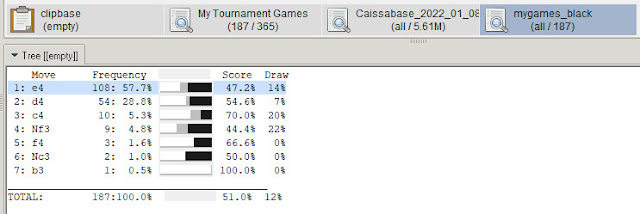

No comments:
Post a Comment