See also Part 1 Players Pictures and Part 3 Databases
INSTALLING CHESS ENGINES:
Now if you followed my post on chess engines your ready to install them in SCID vs PC. Click Tools, Anaysis Engines, New. Now browse to the folder where you unziped your engines. Select and open the engine. Enter the name of the engine.Before you click ok and install the engine, now would be a good time to configure it. You can also do it later. Click Configure. Most of the setting are good by default.
You will want to set the number of Threads to match the number of cores in your Microprocessor (see below). Also I recommend setting the number of Multiple Variations. The default 1 let the engine throw out a long list of variations. I set this to 3. I would recommend 3 to 5 variations. Click save, and OK. The engine is installed.
Next you will want to set active windows for some or all of your engines. Again from the Tools, Analysis Engines window select the engine and click Start. The engines window is created. If you set the Multiple Variations in the engine configuration it will start with what ever number you told it.
Repeat this for each engine you wish to install and activate.
How many cores are in my microprocessor?
Press Ctrl + Shift + Esc to open Task Manager. Select the Performance tab to seehow many cores and logical processors your PC has.






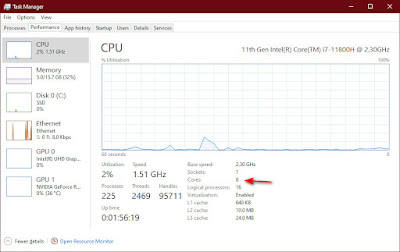
No comments:
Post a Comment